Before you get started
You will need your clients’ Google ads customer ID.
Within our client response library there is a template where you can ask and give client directions for this
Note some clients might try to add your email however by adding you via email this won’t sync with our MCC. We need their customer ID and to follow these steps to do this.
Link a Google Ads account to Tag Digital MCC
Navigate to Google ads and go to our MCC account level.
Then Navigate to the account level using the left hand navigation bar and clicking on “accounts” this should automatically take you to the performance view

From here, you will now be able to see top level account performance within our MCC Account

From here click on the blue + button and then select “link existing account”

Next you will see a section where you can input your customer ID.

You can input several customer IDs in one go, to do this input one ID per line as instructed
Then click “send request”

You will then linkely be prompted to verify your account with our 2 step verification.
Once you confirm the 2 step verification, an email will be sent to users with access to the specific Google Ads account. This needs to be accepted, and once accepted the account will be linked to our MCC.